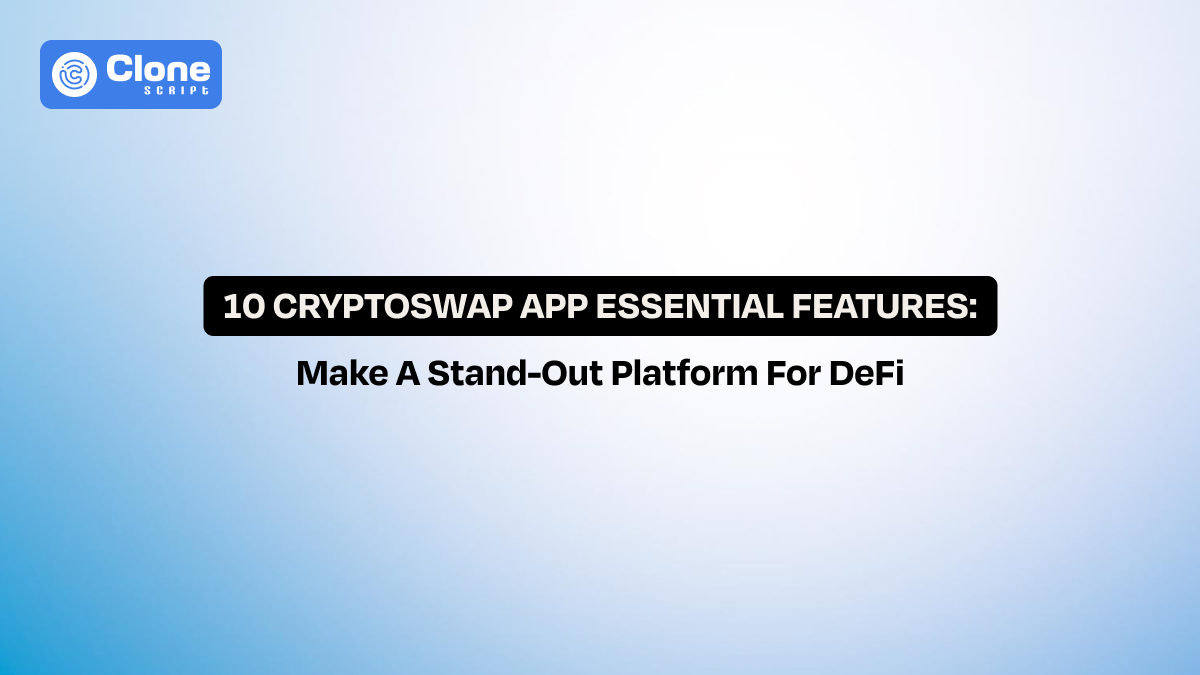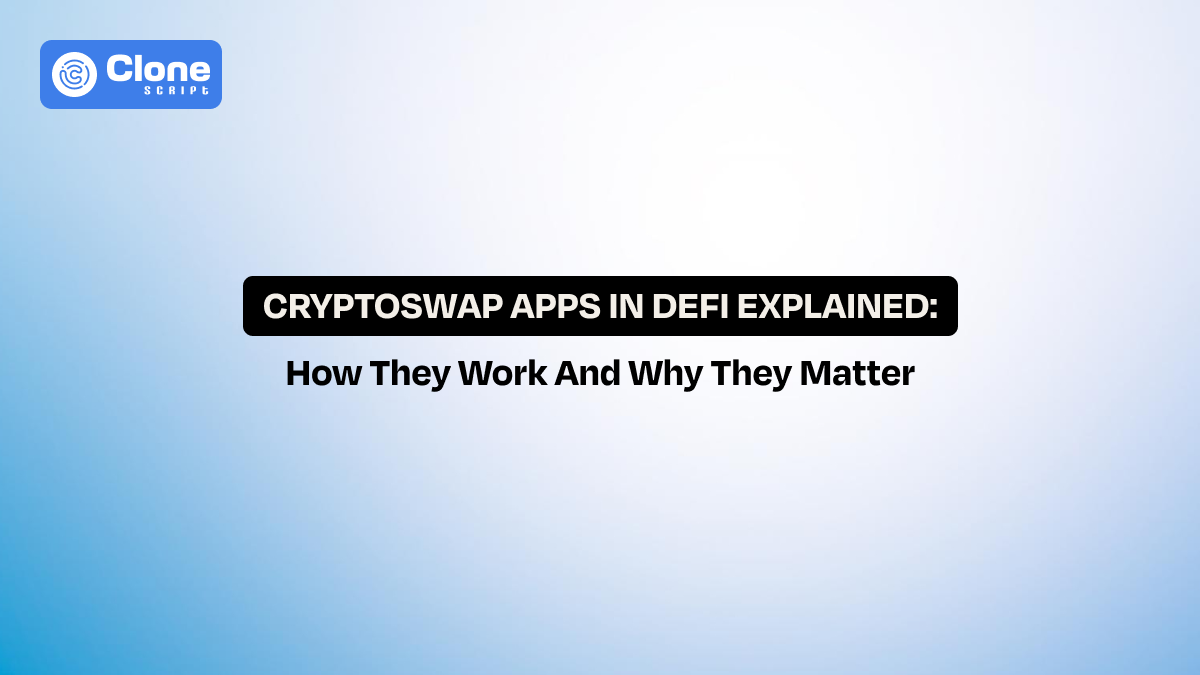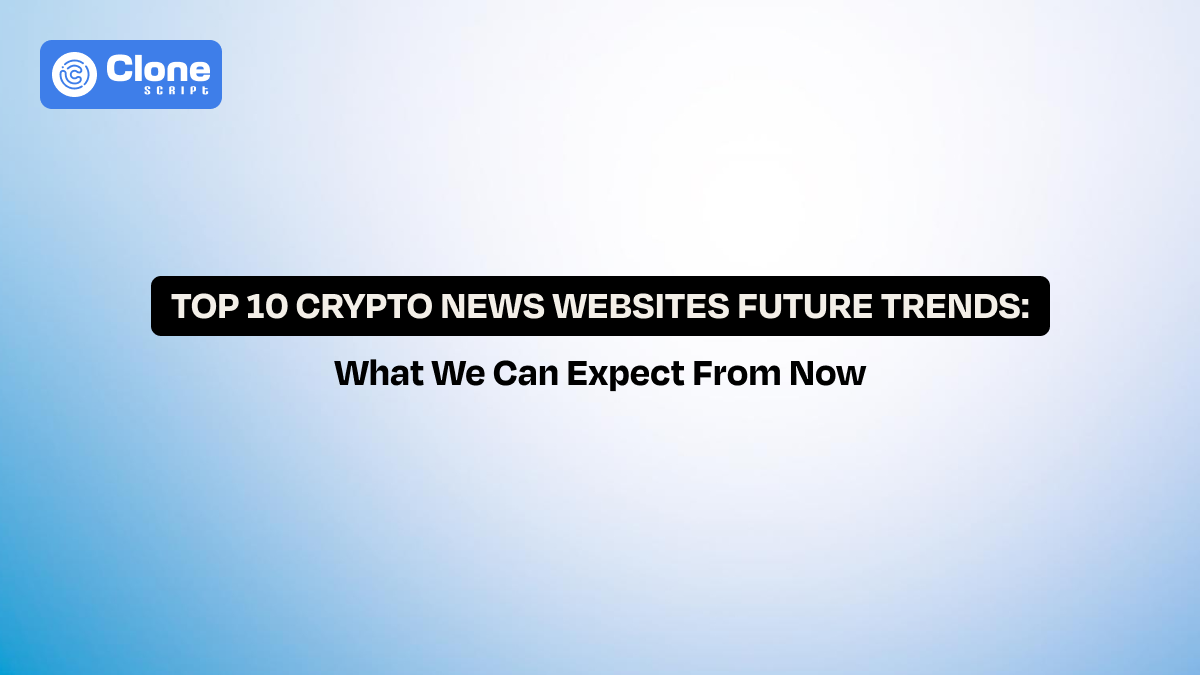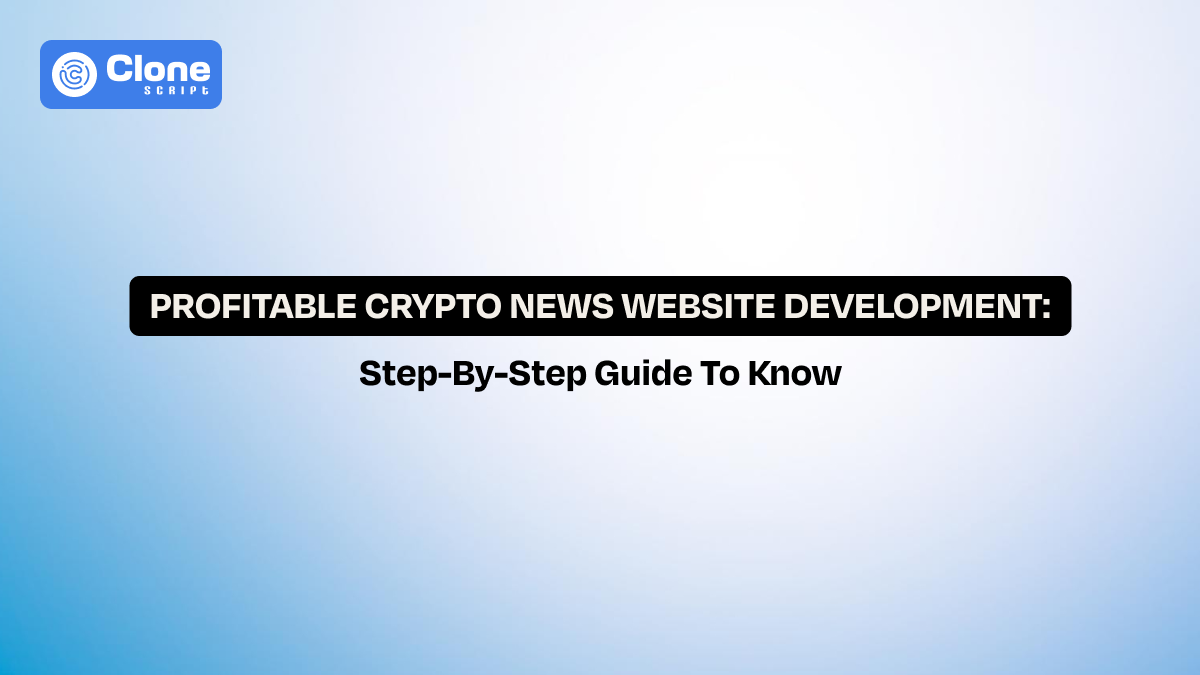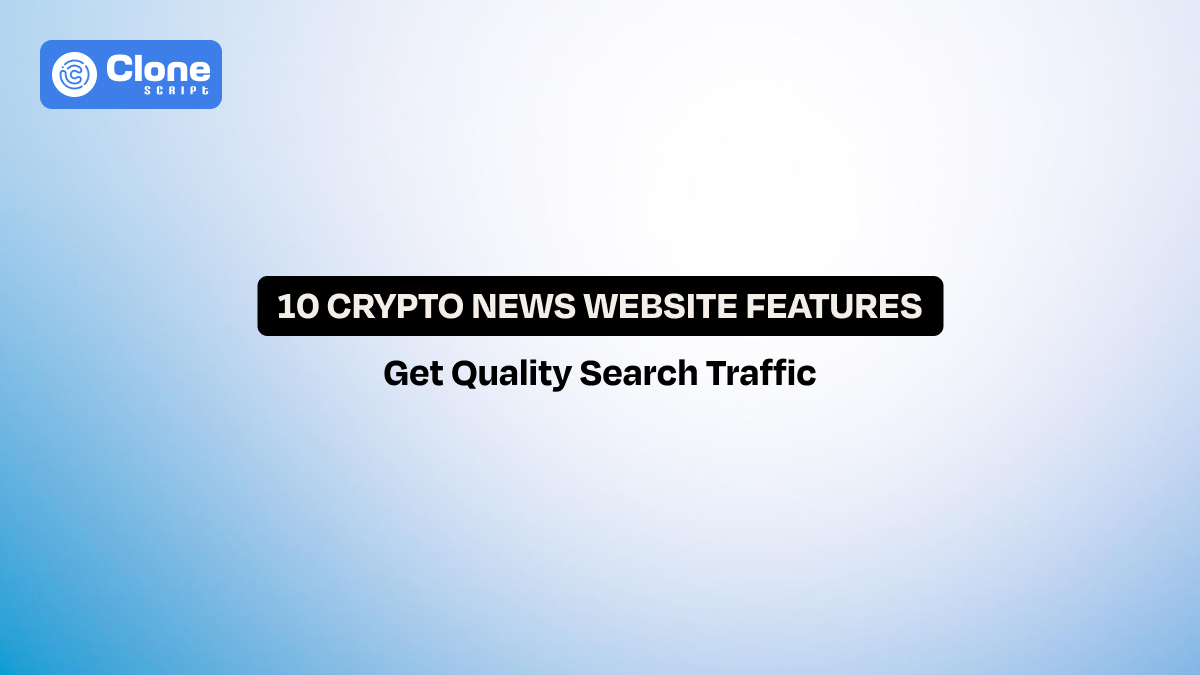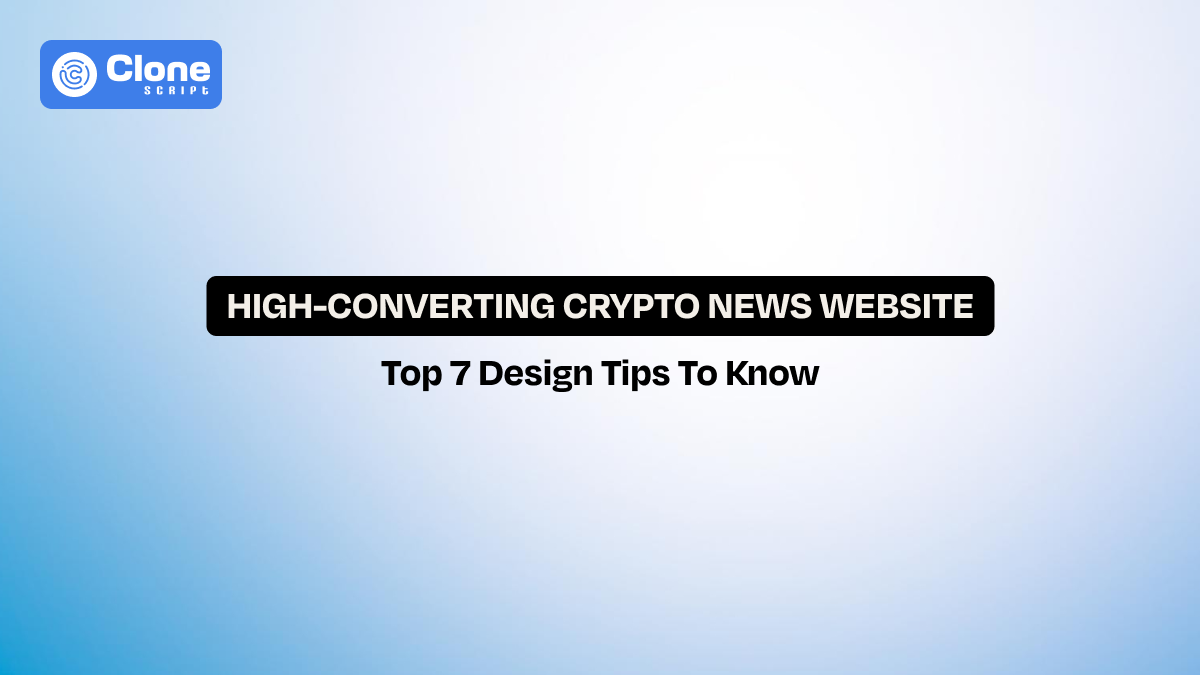Best Flutter UI Ideas to Boost Your App’s User Experience Right Now
Assume you spend months perfecting the core features of your mobile app. Your logic is flawless, your APIs are rock-solid, and your app is lighter than most on the market. But when you launch, downloads get stuck, and uninstall rates skyrocket.
Why?
In most cases, it’s not because the backend failed. It’s because the Flutter app design didn’t connect with users.
In the competitive 2025 app market, UI is the silent salesperson of your product. It shapes first impressions and influences how people interact with your features. Ultimately, it determines whether your app becomes part of their daily routine or just another icon they delete to free up storage.
The good news?
With Flutter, you already have a powerful foundation to create pixel-perfect, platform-consistent, and user-focused app UI designs without drowning in native code. What you need next are design strategies that are relevant today, not last year’s trends recycled.
In this guide, we’ll explore the best Flutter UI ideas for mobile apps in 2025, backed by practical examples, real developer insights, and actionable tips for both beginners and seasoned Flutter devs.
Why User Experience Matters in Mobile Apps?
There’s a saying in product design: "A good UI catches the eye, but great UX keeps the user."
For mobile apps, user experience (UX) isn’t just about how things look. It’s about how things work. A UI can be visually stunning but still fail if users have to think too hard to navigate, find features, or complete tasks.
Here’s why UX should be your top design priority as a Flutter developer:
-
Retention is cheaper than acquisition. It costs far less to keep a happy user than to win a new one.
-
Frustration is silent churn. Most users won’t tell you they dislike the UI. They’ll simply leave.
-
App store ratings are UX-driven. Many low ratings are about poor navigation, confusing layouts, or unreadable text, not backend bugs.
-
UX is platform-relevant. A well-thought-out Flutter UI works seamlessly across iOS, Android, and even web builds.
From a technical perspective, Flutter makes it easy to implement responsive layouts, maintain 60fps animations, and adhere to Material Design 3 or Cupertino guidelines. But the framework can only take you so far. It’s up to you to apply design thinking to the experience.
Best Flutter UI Ideas for 2025 to Make Your App Truly Valuable
We’re past the stage where rounded corners and bright colors alone felt “modern.” In 2025, users expect apps to be personalized, fast, and visually harmonious.
Here’s how to deliver that in your Flutter app design.
1. Minimalistic and Clean Layouts
Minimalism in Flutter UI design focuses on clarity and usability by including only elements that truly matter. It prioritizes space, alignment, and visual hierarchy, allowing users to quickly identify key actions without distractions. This approach makes your Flutter app feel lightweight, professional, and easy to navigate across different devices.
Why it works:
-
Reduces visual clutter, making screens easier to read.
-
Helps users focus on primary actions and key content.
-
Improves loading times and overall performance.
-
Makes the design timeless and adaptable to future trends.
Flutter implementation tips:
-
Use Padding and SizedBox generously for whitespace.
-
Stick to a 2–3 color palette for consistency.
-
Limit on-screen buttons to the most critical actions.
-
Apply conditional rendering for advanced features.
-
Use Material 3 or Cupertino components for a polished base.
Developer insight:
A minimal UI is best achieved with conditional rendering and smart widget composition. Instead of cluttering the main screen with rarely used actions, load them contextually. For example, display advanced filters only when the user interacts with a "More" button, reducing initial visual complexity.
2. Dark Mode UI
Dark mode has shifted from an optional add-on to a standard expectation in Flutter app development. It reduces eye strain, improves visibility in low light, and provides a sleek, modern look. It can also conserve battery on OLED devices, a practical and aesthetic feature for modern users.
Benefits:
-
Reduces eye strain during prolonged usage.
-
Saves battery life on OLED screens.
-
Matches user device preferences automatically.
-
Creates a premium, modern look.
Flutter implementation tips:
-
Use ThemeMode.system to auto-switch between light and dark.
-
Adjust shadows and highlight colors to maintain depth.
-
Avoid pure black unless it’s part of your brand. Opt for dark gray for better contrast with text.
-
Test against WCAG standards for accessibility compliance.
Developer insight:
When implementing dark mode in Flutter, make sure you handle assets and illustrations properly. Dark themes make certain images look out of place. Provide both light and dark versions of brand graphics or use SVGs with dynamic color fills. Always test both modes before release to avoid broken visuals.
3. Animated and Interactive Components
Animations and micro-interactions bring Flutter UI to life by adding responsiveness and feedback. Subtle transitions and effects guide the user’s attention, confirm actions, and enhance usability without overwhelming the interface. When implemented thoughtfully, animations create a polished, enjoyable, and high-quality app experience for users on all devices.
Why it matters:
-
Provides instant visual feedback for user actions.
-
Directs attention to important elements.
-
Makes the app feel modern and engaging.
-
Improves perceived performance when transitions are smooth.
Flutter implementation tips:
-
Use AnimatedContainer for smooth property transitions.
-
Implement Hero animations for seamless page transitions.
-
Integrate Lottie animations for lightweight, vector-based graphics.
-
Keep animations under 300ms for responsiveness.
4. Custom Navigation Bars
Navigation is the key to any Flutter app. Custom navigation bars improve usability, align with branding, and can adapt to user context. In 2025, trends include floating designs, morphing icons, and responsive layouts that adjust to content to make navigation more intuitive and visually distinctive.
Why it works:
-
Enhances the discoverability of app sections.
-
Reduces navigation confusion for users.
-
Provides opportunities for brand personality.
-
Improves adaptability for different devices and screen sizes.
Flutter implementation tips:
-
Start with BottomNavigationBar or NavigationRail for structure.
-
Customize with gradients, elevation, and animated icons.
-
Use IndexedStack to preserve state when switching tabs.
-
Make designs responsive for tablets and large screens.
-
For icon animations, AnimatedIcon or CustomPainter works well.
Always test tap targets for accessibility, where 48x48dp is the recommended minimum for comfortable interaction.
5. Personalization Features
Personalization transforms a one-size-fits-all app into an experience tailored to each user. From remembering preferred themes to showing recently used features, UI personalization boosts engagement. It doesn’t need AI. Simple stored preferences can create a sense of familiarity and connection that keeps users coming back.
Here is a key checklist to consider:
-
Remembering preferred themes.
-
Displaying recently used features first.
-
Greeting the user by name.
Flutter implementation tips:
-
Use SharedPreferences for lightweight local storage.
-
For more complex setups, sync preferences with Firebase or a custom backend.
-
Build modular UI components that can be rearranged based on usage patterns.
How Flutter Templates Help Developers Build Faster?
Flutter templates accelerate development by offering pre-designed, production-ready UI components. Instead of building every widget manually, developers can start with a polished foundation and focus on implementing business logic. This approach significantly reduces design time, maintains consistency, and speeds up app delivery without sacrificing customization flexibility.
Why templates work for developers:
-
Provide a proven starting point.
-
Reduce design decision fatigue.
-
Allow more focus on business logic and feature innovation.
Modern Flutter templates aren’t rigid. They’re built with customization in mind. You can take a Flutter e-commerce app, swap colors, replace assets, adjust layouts, and have a fully branded interface in days instead of weeks.
Example:
If you’re developing a fitness tracker, a template that already includes profile screens, activity charts, and goal-setting pages saves you from repetitive widget building. You just plug in your data models and app integration with the backend system. Then your app is ready to be available on the Google Play Store and App Store.
Final Tips for Designing with Flutter UI
As you integrate these Flutter UI ideas into your workflow, here are some guiding principles to validate that your app delivers both performance and a delightful user experience:
-
Design for the smallest screen first: Starting with the smallest mobile view forces you to prioritize essential elements. Once the core design works on a phone, scaling it for tablets and desktops becomes easier and more intuitive.
-
Use Flutter’s widget tree efficiently: Deeply nested widgets can slow your app. Keep your widget tree organized and shallow where possible, using reusable components to maintain clarity, performance, and easier debugging in the long run.
-
Use themes for consistency: A global theme maintains typography, colors, and styles that add uniformity across the app. This saves time, reduces styling errors, and creates a polished, professional feel for your entire Flutter UI.
-
Prototype before coding: Tools like Figma let you create clickable app prototypes from wireframing, gather user feedback, and refine UI flows before you commit to code. This saves countless hours on redesigns and prevents wasted development effort.
-
Test accessibility early: Check font scaling, color contrast, and tap target sizes from the start. Accessibility-friendly Flutter apps not only reach a wider audience but also deliver better usability for all users.
Conclusion: Building Smarter, Not Harder with Flutter UI
Flutter’s flexibility and powerful widget system give developers the freedom to create stunning apps. But speed matters just as much as beauty. By using pre-built UI templates, applying design-first principles, and keeping performance in mind from day one, you can cut development time without sacrificing quality.
In the end, the smartest developers aren’t the ones who reinvent every button or layout. They’re the ones who know when to reuse, adapt, and focus their energy where it delivers the most value: the core features that make their app stand out.
If you’re ready to speed up your next project, start exploring Flutter UI templates, pair them with thoughtful design practices, and see how quickly your concept turns into a polished, production-ready app.
FAQs
-
What are the best Flutter UI ideas for mobile apps in 2025?
The best Flutter UI ideas for 2025 include the following:
-
Minimalistic layouts for clean navigation
-
Dark mode for comfort
-
Animated and interactive components for engagement
-
Custom navigation bars for branding
-
Personalization features for tailored user experiences.
These can improve usability while keeping your app visually appealing and fast.
-
How can Flutter UI design tips help beginners improve their app’s UX?
Flutter UI design tips help beginners by focusing on small-screen-first design, maintaining widget tree efficiency, applying global themes for consistency, and prototyping before coding. These practices analyze apps that are responsive, fast-loading, and user-friendly. All these key elements are for improving user experience.
-
Why should developers use modern Flutter UI templates?
Modern Flutter UI templates save time by providing pre-built layouts, reusable widgets, and customizable themes. Developers can adapt them to match brand identity. This allows them to focus on business logic and feature innovation instead of repetitive UI design.
-
What Flutter UI components can enhance user experience?
Key Flutter UI components that enhance UX include:
-
Responsive navigation drawers
-
Interactive charts
-
Animated buttons
-
Pull-to-refresh lists
-
Dynamic theme switchers
These elements make apps intuitive, engaging, and adaptable to different user needs.
-
How do I improve app UX with Flutter without increasing development time?
You can improve UX in Flutter without extending deadlines by reusing proven UI templates, using performance-friendly widgets, implementing accessibility features early, and testing designs with real users before coding. This reduces redesign work and speeds delivery.
 BTC - Bitcoin
BTC - Bitcoin
 USDTERC20 - USDT ERC20
USDTERC20 - USDT ERC20
 ETH - Ethereum
ETH - Ethereum
 BNB - Binance
BNB - Binance
 BCH - Bitcoin Cash
BCH - Bitcoin Cash
 DOGE - Dogecoin
DOGE - Dogecoin
 TRX - TRON
TRX - TRON
 USDTTRC20 - USD TRC20
USDTTRC20 - USD TRC20
 LTC - LiteCoin
LTC - LiteCoin