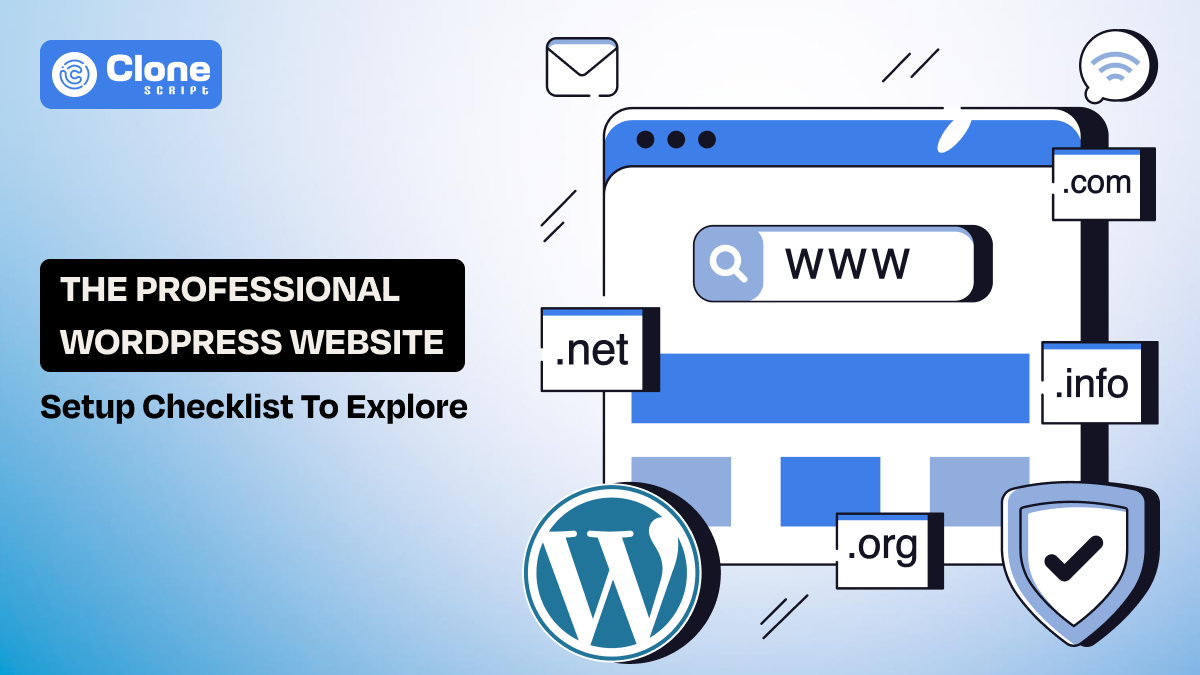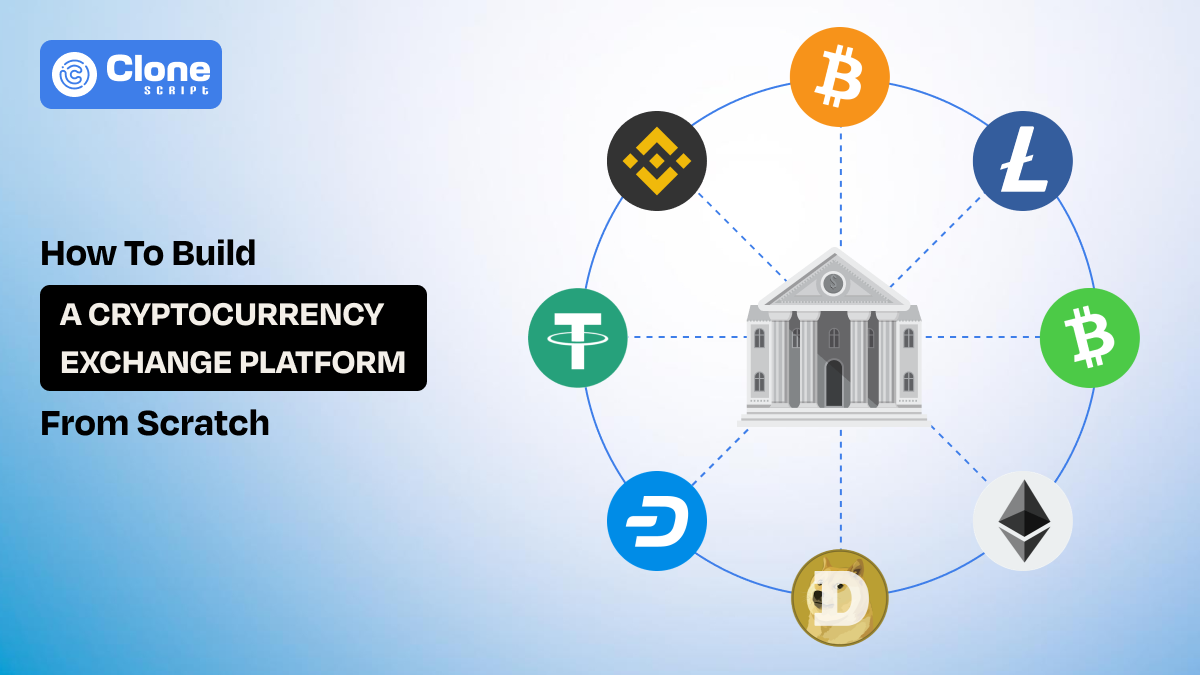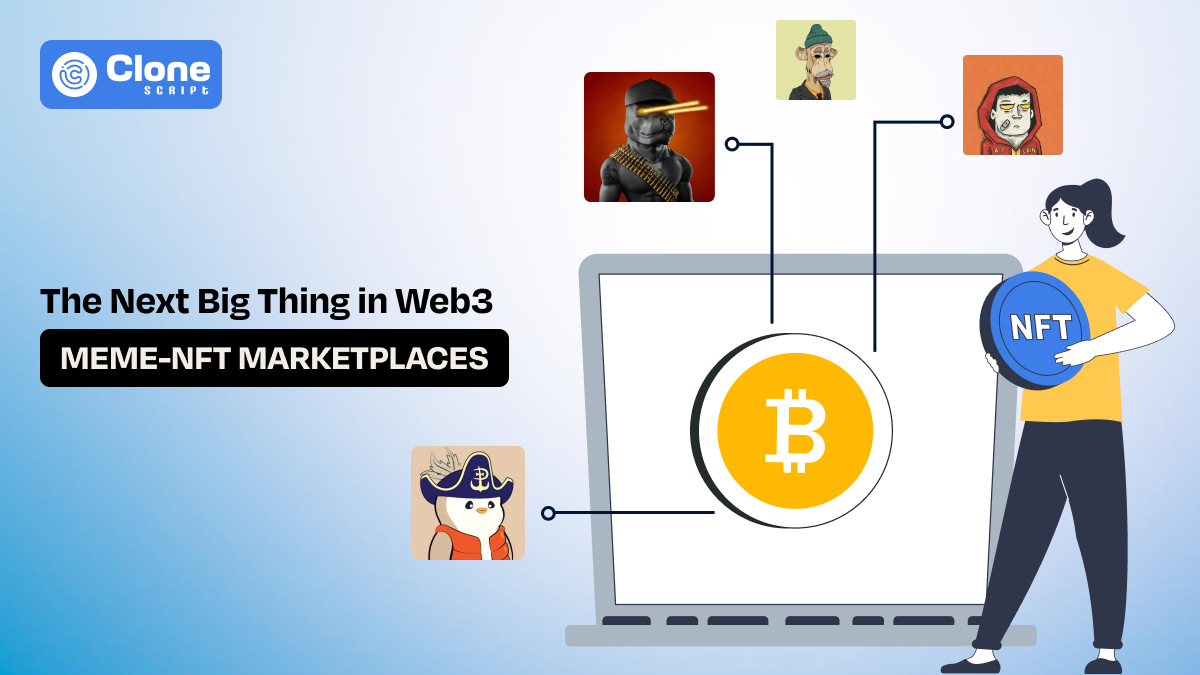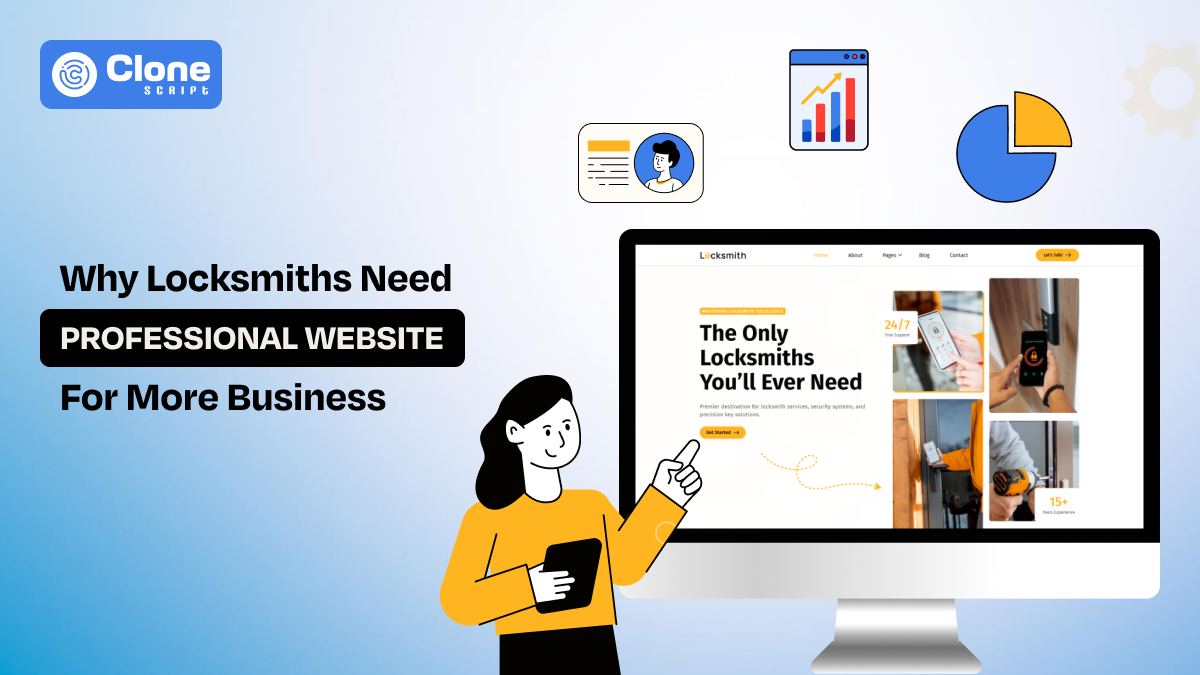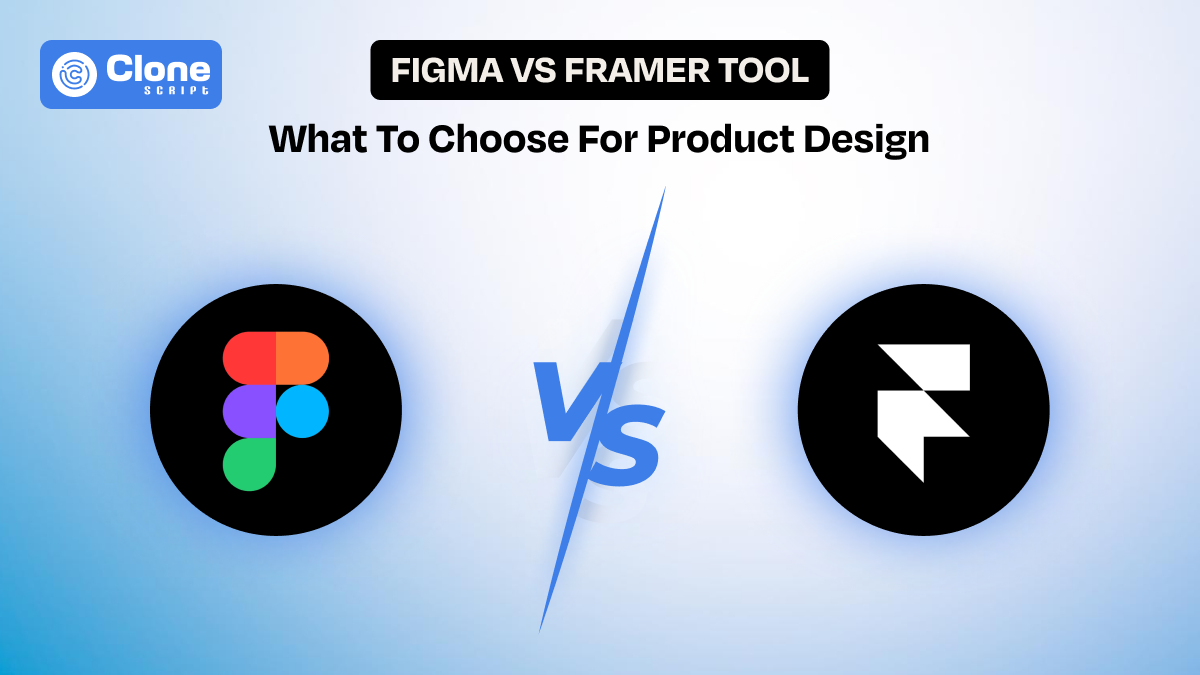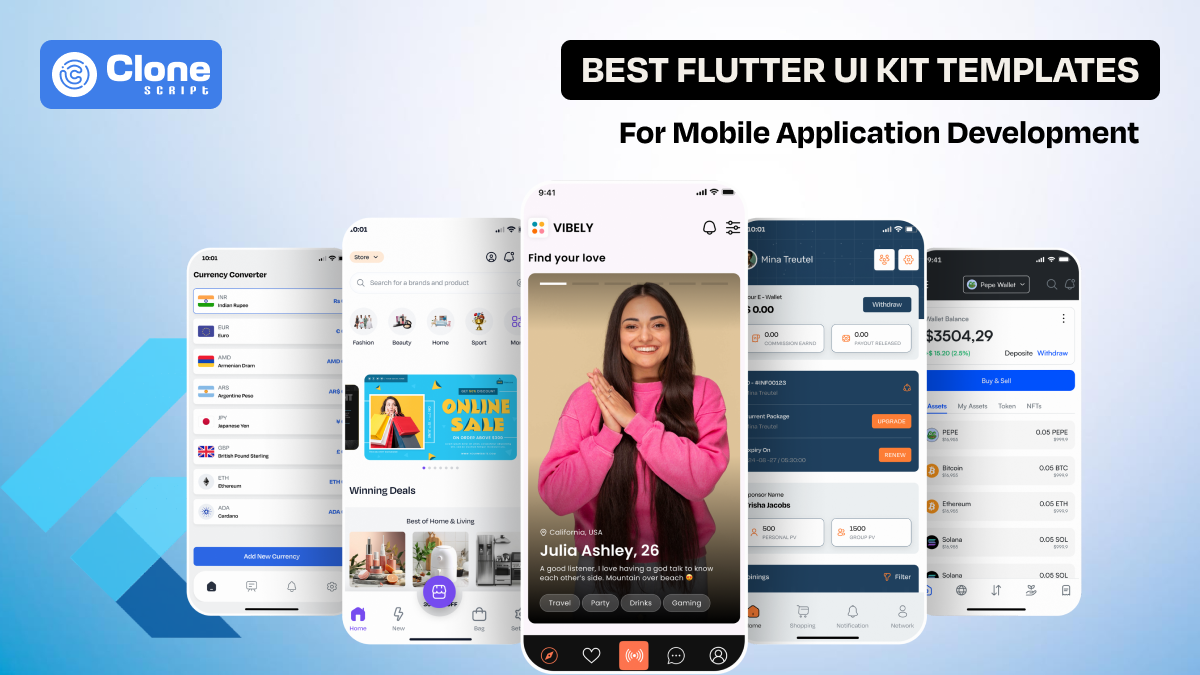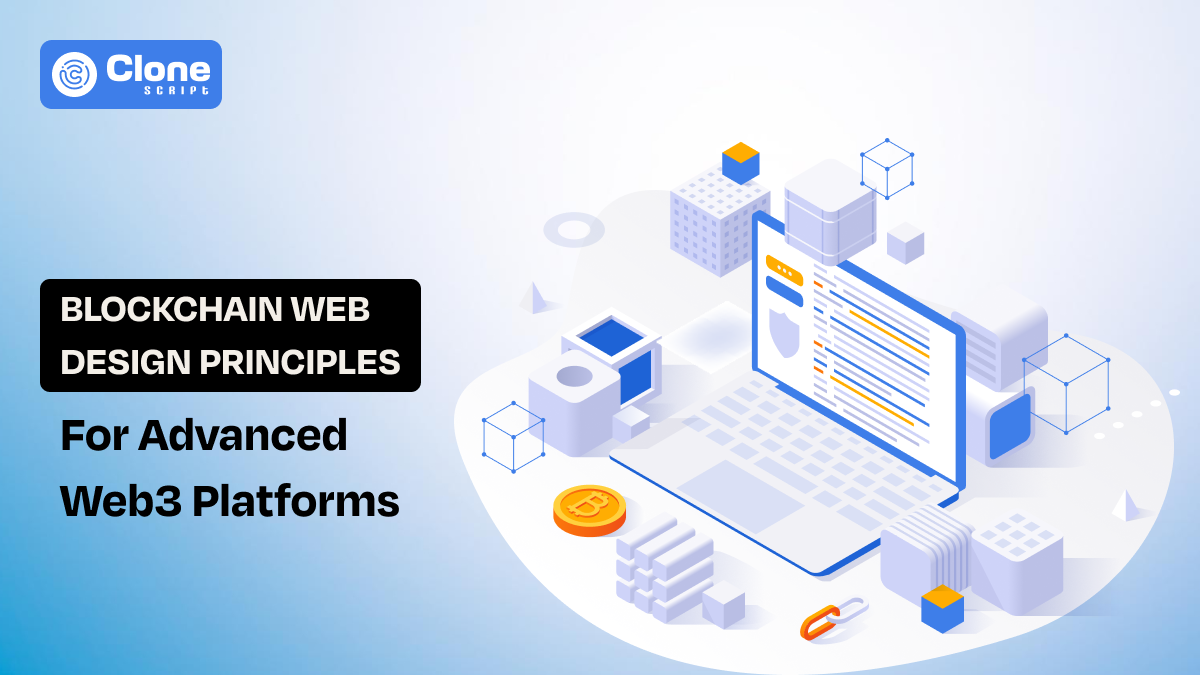The Ultimate WordPress Website Setup Checklist
Creating a WordPress website is like building a house. For that, you need a strong foundation, the right layout, and finishing touches that make it uniquely yours. WordPress is the world’s most popular website platform because it’s versatile, beginner-friendly, and endlessly customizable.
Whether you’re starting a blog, an online store, or a business site, the right setup process makes all the difference between a website that simply “exists” and one that delivers results.
This WordPress website setup checklist will guide you step-by-step through everything from choosing a domain to launching your site. You’ll learn how to select a theme, install essential plugins, optimize for mobile, configure SEO, and secure your site against threats.
Following these steps makes your website fast, functional, and ready to attract visitors from day one, without unnecessary confusion or costly mistakes.
No. 1. Choose a Proper Domain Name & Hosting Providers.
Your domain name is your site’s address on the internet, and your hosting is where it lives.
-
Choose a domain that’s short, memorable, and easy to spell.
-
Avoid unnecessary numbers or hyphens, and if possible, go for a .com extension, as it’s the most widely recognized.
If your ideal name isn’t available, consider adding a relevant keyword related to your industry or location.
When it comes to hosting, opt for WordPress-optimized hosting.
Providers like SiteGround, Bluehost, or WP Engine offer faster speeds, better uptime, and built-in security.
-
Look for hosting plans that include a free SSL certificate, automated backups, and 24/7 customer support.
-
Shared hosting works for small sites, but if you expect higher traffic, managed hosting offers better performance and maintenance.
Pro tip: Buying your domain and hosting from the same provider can simplify setup. But advanced users sometimes keep them separate for added flexibility.
No. 2. Install WordPress on a Hosting Provider for Accessibility.
Once you have your hosting set up, it’s time to install WordPress. Most hosting companies offer one-click installation to make the process straightforward.
Follow the steps mentioned below:
-
Simply log in to your hosting account
-
Find the WordPress installer
-
Fill in your site details such as title, username, and password.
There is another method to install WordPress.
-
Download WordPress from wordpress.org
-
Upload it to your server via FTP
-
Running the installation wizard
If you prefer more control, you can manually install WordPress by downloading it from wordpress.org, uploading it to your server via FTP, and running the installation wizard. While this takes a little longer, it’s useful if you’re working on a custom setup.
After installation, you’ll receive your admin login link. Usually yourdomain.com/wp-admin. This is where you’ll manage every part of your site, from design changes to content updates.
Pro tip: Avoid using “admin” as your username and choose a strong, unique password to reduce the risk of hacking attempts.
No. 3. Select & Install a WordPress Template to Match Brand.
A WordPress template (theme) determines your site’s layout, colors, typography, and overall look. Choosing the right one is important for both design and functionality.
When selecting a meme coin WordPress theme for a crypto project development, make sure it’s optimized for the following:
-
Mobile-responsiveness
-
Loads quickly
-
Compatible with your preferred page builder (like Elementor or Gutenberg)
If you’re building a business site, such as an e-commerce or blog, look for a template with built-in features like contact forms or portfolio sections.
There are different types of choices available according to your requirement, whether it’s a new meme token, service booking, or any other product-related business.
Prefer to visit these platforms:
-
Astra is a lightweight and fast theme
-
OceanWP to get flexible designs with demos
-
GeneratePress for minimal and highly optimized templates
You can find free themes in the WordPress Theme Directory, but premium themes from Individual providers like All Clone Script or ThemeForest marketplace offer more customization options.
Pro tip: Choose a theme that fits your website’s purpose so you don’t need to make excessive design changes later. A theme built for blogs works differently from one designed for e-commerce.
No. 4. Customize Your Template for a Personalized Look.
Once your theme is installed, you can make it your own through the WordPress Customizer.
-
Go to Appearance → Customize to adjust colors, fonts, header and footer layouts, and site-wide settings.
-
Upload your logo for brand recognition and create a favicon for browser tabs.
You can also set up your primary navigation menu to help visitors find what they need quickly. A simple, well-structured menu improves user experience and keeps people on your site longer.
While customization in a website template is exciting, avoid overcomplicating your design. Too many colors, mismatched fonts, or cluttered layouts can overwhelm visitors. Stick to your brand style guide and keep things consistent across pages.
Pro tip: If you’re using a page builder, you can design custom landing pages and layouts without touching code. This makes it easier to maintain a professional look.
No. 5. Install Essential Plugins to Make a WordPress Site Well-Functioned.
Plugins add functionality to your WordPress site without the need for coding. However, installing too many can slow your site down, so focus on the essentials.
You can install plugins directly from the WordPress dashboard under Plugins → Add New.
-
For SEO, install Yoast SEO or Rank Math to optimize content for search engines.
-
For forms, WPForms is beginner-friendly, while Contact Form 7 is lightweight.
-
Back up your site with UpdraftPlus, protect it with Wordfence.
-
To speed up the website loading, prefer LiteSpeed Cache or W3 Total Cache.
Only download plugins from trusted sources and keep them updated to avoid security vulnerabilities.
Pro tip: Quality matters more than quantity. Three well-maintained plugins can be more effective than ten outdated ones.
No. 6. Set Up Key Pages Following Better User Experience.
Before launching, create the essential pages that make your site feel complete and professional.
-
Your Home page should communicate what your site is about and guide visitors to your main call-to-action, whether that’s booking a service, reading a blog, or making a purchase.
-
The About page should tell your brand’s story, highlighting your values and what makes you different.
-
A Services or Products page is where you showcase what you offer, with clear pricing or request-for-quote options.
-
The Contact page should provide multiple ways to reach you, form, email, phone, and possibly a map if you have a physical location.
-
Don’t forget legal pages like Privacy Policy and Terms & Conditions for compliance.
Pro tip: Use a consistent call-to-action across all pages to guide visitors toward your primary goal.
No. 7. Optimize Website for Mobile Devices & Fast Speed.
A website that’s slow or poorly displayed on mobile devices will drive visitors away. Since more than half of web traffic comes from smartphones, mobile optimization is essential.
Here is a complete overview of what to look for:
-
Choose a responsive theme that adapts to any screen size.
-
Test your site using Google’s PageSpeed Insight and make adjustments as needed.
-
Avoid elements that don’t scale well, like large pop-ups or uncompressed images.
It’s not enough to optimize a WordPress website only for mobile devices. With that, you have to check the loading speed as it correlates to the user experience and core web vitals important for search engine optimization.
Follow these tips to make your website speed fast:
-
Compress images with Smush or TinyPNG
-
Enable caching with a plugin like LiteSpeed Cache
-
Consider a Content Delivery Network (CDN) such as Cloudflare for faster load times globally.
Pro tip: A page that loads in under three seconds significantly improves visitor retention and SEO rankings.
No. 8. Configure SEO Settings for Making the Website Search Engine Friendly.
Search Engine Optimization analyzes how people can find your site on Google and other search engines.
For a WordPress website, you can do it easily.
-
Start by installing Yoast SEO or Rank Math to manage on-page SEO settings.
-
Set your permalink structure to Post Name in Settings → Permalinks for cleaner URLs.
-
Write unique meta titles and descriptions for each page to encourage clicks from search results.
-
Submit your XML sitemap to Google Search Console so search engines can index your pages faster.
-
Optimize images by adding descriptive alt text, and use headings (H1, H2, H3) logically within content for better readability and ranking.
Pro tip: Consistently publishing blog posts around keywords related to your business products and services can drive steady organic traffic.
No. 9. Secure Your Website Through Proven Measures.
Even small websites are targets for hackers, so security should be a priority from day one. Follow these tips to keep your WordPress site free from exploitable security patches.
-
Start by installing an SSL certificate to encrypt data between your site and visitors.
-
Use strong, unique passwords for all accounts and avoid using “admin” as a username.
-
Limit login attempts to prevent brute-force attacks and enable two-factor authentication for extra protection.
-
Keep WordPress core, themes, and plugins updated to patch security flaws.
-
Use a security plugin like Wordfence or Sucuri for firewall protection and malware scanning.
-
Regularly back up your site with UpdraftPlus so you can restore it quickly in case of an attack.
Pro tip: Set up automated backups to run daily and store them on an external service like Google Drive or Dropbox.
No. 10. Test & Launch Your Website
Before announcing your site to the world, test everything thoroughly. It covers every part of QA & Testing.
-
Check that all links work, forms submit correctly, and your design looks consistent across devices.
-
Test your website’s speed with GTmetrix or Google PageSpeed Insights and make any necessary improvements.
-
Verify that your SSL is active and that your contact information is accurate.
Once everything is in place, it’s time to launch. Share your site on social media, submit it to business directories, and start your content marketing strategy to attract visitors.
Pro tip: Create a launch checklist that includes email announcements, press releases, and promotional campaigns to maximize visibility from day one.
Conclusion
Following this WordPress setup checklist, make sure your site is built on a strong foundation, fast, secure, and optimized for growth. Whether you’re a beginner building your first blog or a small business creating a professional online presence, these steps help you avoid common mistakes and get your site live with confidence.
Your website is more than just an online address. It’s your brand’s home on the internet. Set it up right, and it can become one of your most valuable business assets.
 BTC - Bitcoin
BTC - Bitcoin
 USDTERC20 - USDT ERC20
USDTERC20 - USDT ERC20
 ETH - Ethereum
ETH - Ethereum
 BNB - Binance
BNB - Binance
 BCH - Bitcoin Cash
BCH - Bitcoin Cash
 DOGE - Dogecoin
DOGE - Dogecoin
 TRX - TRON
TRX - TRON
 USDTTRC20 - USD TRC20
USDTTRC20 - USD TRC20
 LTC - LiteCoin
LTC - LiteCoin